How to Tackle SQL Server Database Mirroring Error 1418 ?
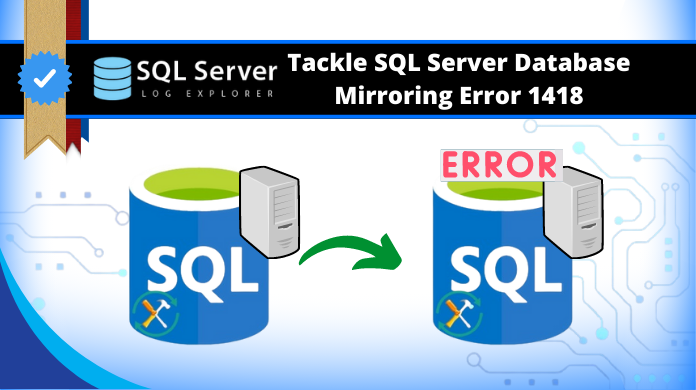
SQL Server comes with several inbuilt features for proper maintenance or availability of the database that supports failover clustering. One of them is SQL Server Database Mirroring, which is a disaster recovery and high availability technique that works only with databases using a full recovery model.
Though mirroring helps in increasing availability and data protection, the users encounter a common error while using the Mirroring feature, known as SQL Server Database Mirroring Error 1418. The blog discusses what is Microsoft SQL Server error 1418 Mirroring and how to resolve it.
SQL Server Database Mirroring Error 1418
The SQL Server Database Mirroring is a feature that involves two SQL Server instances where a copy of a single database is created on the same or different machines. One SQL Server instance that acts as a primary instance is called principal and other one is a mirrored instance called the mirror. One of the common Microsoft SQL Server error 1418 associated with mirroring that displays the following error message:
“The server network address cannot be reached or does not exist. Check the network address name and that the ports for the local and remote endpoints are operational.”
This error happens when the server network endpoint did not respond because the specified server network cannot be reached or it does not exist.
How to Troubleshoot Microsoft SQL Server Error 1418?
SQL Server Database Mirroring Error 1418 occurs due to connection problem between endpoints, the first thing we need to do is to check TCP/IP for the instance if it has been enabled or not.
Steps that need to be followed are:
- Check if the system Firewall has not block SQL Server port.
- Go to Computer Management → Service and Application → SQL Server 2005 Configuration → Network Configuration.
- See if the TCP/IP protocol is enabled or not in Network Configuration and make sure that SQL SERVER port is by Default 1433.
- Now check if TCP/IP protocol is enabled or not in Client Configuration Tab under Computer Management → Service and Application → SQL Server 2005 Configuration.
If the error cannot be resolved still, follow the below steps:
Manual Solutions Available for Users
- Service Accounts Verification
- CONNECT permissions to partner’s endpoints is required by SQL Server Service account
- It is recommended that we use domain accounts for all partners.
- For Local service, certificate authentication should be used.
- For Network service, computer account should be used.
- See the SQL log for errors.
- Ports Verification
While configuring network for a database mirroring session, database-mirroring endpoint of each server instance should be used only by database mirroring process. If another process is listening on the port assigned to database mirroring endpoint, the database mirroring processes of the other server instances cannot connect to the endpoint.- Use the netstat command to display all the ports on which Windows-based server is listening.
- Use Telnet to test if the port is open and something is listening.
- Ensure no other SQL instances are connected on the server.
- Check if Firewall is allowing traffic both directions & not blocking the port
- Ensure all instances can access every other partner
- Ping each partner from one another.
- To trace the path of the IP, use tracert to each partner
- Double check the ports if ping or tracert fails
- Verify Endpoints
- Ensure that all endpoints are started.
- Make sure all endpoints are using same encryption algorithm.
- Ensure that OS supports chosen encryption algorithm on all partners.
Automated Solution if the Issue Arises Due to Database File Corruption
In case, the above-mentioned manual solutions do not work, then the problem is in the database. Evidently, the corruption in SQL databases is a well-known issue & this can also cause the mirroring SQL server error 1418. Simply download the repair & recovery tool that IT experts suggests to get rid of the corruption issues.
After downloading the tool, follow these five simple steps to get a detailed solution.
Step-1. Launch the Tool and Navigate to the Open button to start fixing error 1418.

Step-2. Select Quick or Advance Scan to detect corruption.

Step-3. Preview the Database Objects and proceed further.

Step-4. Choose the Export settings accordingly as you prefer.

Step-5. Finally, Click on Export to fix the SQL error 1418.

Conclusion
The primary aim of this blog is to study the common error encountered by SQL database users while performing mirroring operations. Evidently, we hope now users can easily solve their Microsoft SQL Server Error 1418. This error restricts the server network endpoint from responding as the specified server network cannot be reached or it does not exist. It further suggests a solution for users to overcome SQL Server Database Mirroring Error 1418 using the steps defined in the blog.