Learn How To Migrate SQL Database From On-Premise to Azure Efficiently
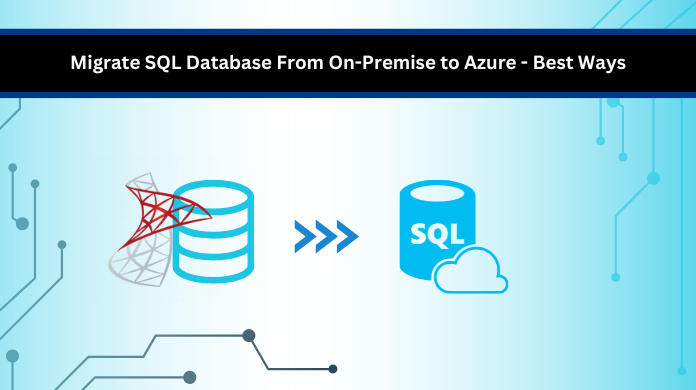
With the challenges a database administrator might encounter due to the limitations in the on-premise SQL Servers, it becomes important to migrate SQL Database from on-premise to Azure. In this technical write-up, we will try to understand the situations that demand this migration and the challenges users face during the process.
So without any further delay, let’s start by understanding why the cloud-based SQL is better than the on-premise SQL.
On-Premise SQL Database Vs Azure SQL
To understand the difference between the two, we must know the features and the limitations that make one of these better than the other. To migrate SQL Database from on-premise to Azure, it is necessary to learn briefly about the two. If we talk about the differences between SQL Server and Azure SQL, it is important to understand what factors we are considering for the comparison. Here, we will look at multiple factors to make it easier for the users to understand these differences.
The first factor we are considering is the infrastructure and its management. In the case of on-premises servers, they need physical storage and servers that are manually managed by the technical team of the organization. Whereas, when it comes to Azure SQL, they work on the cloud level and are directly managed by Microsoft.
In terms of scalability, the SQL Server Database is limited due to the hardware availability. But in the case of Azure, it is highly scalable, allowing users to expand or shrink, depending on the work demands.
For the Security factors, we all know how important it is to keep the data secure and protected in the database. In MS SQL Server, the security of the database is ensured by a designated team in the organization. Whereas, in Azure, there are multiple built-in advanced security features offered by Microsoft to keep the data secure.
For the maintenance of the SQL databases in on-premise servers, there are designated IT teams to maintain and update the servers and databases. In Azure SQL, the maintenance, updates and backups are automated, making it a lot more convenient for the users.
Now that we know the differences between the two, let’s move to the challenges encountered during the migration of SQL Server databases to Azure.
Challenges In Migrate SQL Database From On-Premise to Azure
As we all know, the process of exporting an on-premise database to a cloud-based server can be complex and full of challenges. So, to understand these challenges better and resolve them, we will first understand what these issues are and how they create obstacles in the migration process.
Database Too Large
If the database for the desired migration is too large, it will require careful migration as well as proper planning and scheduling to avoid any type of data loss. Appropriate planning will help with the easy and smooth migration of SQL Server database to Azure.
Issues With Compatibility
Both the on-premise server and the cloud-based server have different features and versions. This difference can create a barrier in the migration process, further leading to bigger challenges during the process.
Authentication Misconfigurations
When moving the SQL database from one server to another, specially on a cloud server like Azure, the authentication modes also change. This can lead to misconfigurations in the SQL Authentication and disrupt the migration.
Service Downtime
During the migration process, if the procedure is not well planned and scheduled, it can cause service and application disruptions, resulting in prolonged downtime of the organization’s workflow.
With all these challenges, it becomes difficult for database administrators to understand the cause of the issues and how to resolve them. So, here we will discuss a few solutions that will help in resolving the challenges as well as carry out the migrate SQL database to Azure process.
How to Migrate SQL Database From On-Premise to Azure? Overview
Multiple solutions can help the users with this migration process. Now we will take a look at these methods and understand their working. But before getting into the solutions, we will first understand the things to keep in mind when carrying out the SQL Server database to Azure migration.
- It is important to plan and schedule the migration process and also to monitor the key aspects like the database integrations and its size.
- Additionally, it is also important to choose the appropriate Azure Services for an efficient migration process.
- Lastly, it is necessary to check the firewall configurations and get the required access and encryption controls.
Now, moving on to the methods for solving the issue and completing the process efficiently.
Method – 1: Migrate SQL database to Azure By Import/Export Using SSMS
The first method we are going to discuss is the import/export method for the migration of SQL Database to Azure SQL. In this method, we will discuss a term called BACPAC(Backup Package File). This file will come in handy to export and import the database from one server to another. Let’s move to the steps to know the solution better.
Exporting the Database
Initially, it is required to create a BACPAC file to begin the migration process.
- In the latest version of SSMS, connect the database from Object Explorer.
- Next, right-click on the database, click on tasks, and then move to the Export Data-Tier Application option.
- Click on the Next Button to proceed. Now, from the Export Settings, configure the required settings to save the created BACPAC file to Azure blob storage.
- Then, click on the Next button. Then go to the Advanced tab and then disable the Select All option to stop the data from being exported.
- Now, save the file to Azure blob storage. In the Azure portal now, get the account details.
- Click on the storage account and then copy the access key from there. Then paste the same access key into the SQL Server Management Studio.
- Click on the connect button. After this, the Azure blob account becomes accessible.
- Go to the Advanced tab and choose the objects to be migrated.
- Click on the Finish button to complete the exporting process.
After that, a database compatibility check will take place. If there are any issues they will be displayed in the wizard, if not, the database is compatible for migration. These steps will help you with the export of the database for the SQL Server database to Azure migration process. Now to proceed with the import process, let’s take a look at how it’s done.
Importing the Database
Now, to import the exported database to Azure SQL, we will follow the given steps.
- The first step is to connect the Azure Portal and then add the SQL Database page. Next, create a new instance in the SQL Server.
- Now go to the Import Database Option to proceed with the migrate SQL Database from on-premise to Azure process.
- Navigate and go to the blob storage account.
- Now, add the database name, the database size, and the SQL credentials in the specified spaces.
- Lastly, click on the Ok button to import the BACPAC file to the Azure Database.
By following these steps, you can easily export the database from the on-premise Database and import it to Azure SQL.
But we can see clearly, that this method required an adequate amount of technical knowledge. Any wrong or missed step can lead to challenges in the migration or result in data loss.
So to avoid that, let’s take a look at how a professional solution helps.
Method – 2: Migrate SQL Database to Azure With the Advanced Tool
When the process of SQL Database migration is complex as is, it’s no use complicating it using super complex methods. So to carry out the migration efficiently, we will now go for a reliable solution, that will help the users in a much simpler and less complex way. The solution we are talking about is the SQL Server Database to Azure Migration Tool.
Let’s take a look at the steps, to how it works and how it will help with the migration.
- The first step is to install and start the tool. Then click on the Open Button to add the MDF and NDF files in the software.
- Next, from the two modes, Offline and Online, choose one mode as per your requirement.
- Select the Authentication mode and then add the database name in he specified area.
- A scanning will take place. Preview the retrieved objects and then click on the Export button.
- Select the Azure Database from the Export to/as Option. Read the pre-requisites to ensure smooth migration.
- Add the Server name and the required credentials in the given space.
- Click on the Connect Button to connect the SQL Server to Azure SQL to migrate SQL database from on-premise to Azure.
- Add the destination database and select the database objects to be migrated.
- Lastly, click on the Migrate button to export the database professionally.
By following these steps, you will be able to export the SQL Database from on-premise to cloud server with ease. This method is comparatively less complex and will also help in case of any corruption in the SQL Server.
Conclusion
There can be numerous challenges when the user wishes to migrate SQL Database from on-premise to Azure. In this technical write-up, we have discussed the same concerns and the challenges the user might encounter during the migration. Additionally, we have mentioned the solutions that will help the users carry out the migration process more smoothly and professionally without risking the data security.