Repairing SQL Server Error 5 Access Denied
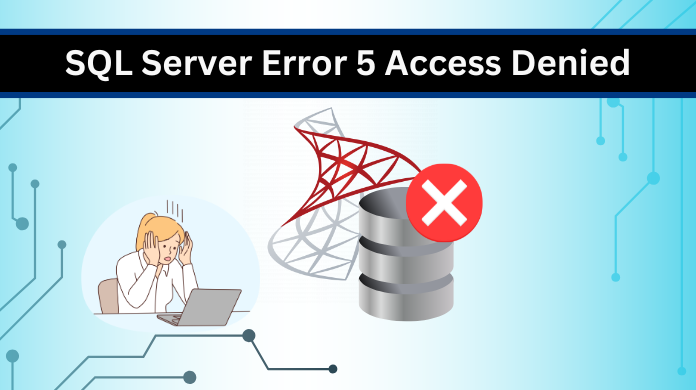
When a user encounters any error in the SQL Server database, they tend to panic first. Many of these errors like the ‘SQL Server Error 5 Access Denied’ error majorly impact the user’s access to their database and its crucial data. So it becomes essential to understand the error and how it can be resolved.
In this write-up, we will discuss all these factors and try to resolve the error efficiently. So, let’s take a look at SQL Server error 5.
What is SQL Attach Database Error 5 Access Denied?
This SQL error occurs when the SQL Server is denied access to a desired file. The error usually occurs when the server or the database administrator tries to connect with the database but fails due to insufficient permissions for the required files. This error can be encountered while performing the following functions:
When Attaching a SQL Database
The error may occur when the user tries to attach the SQL Server to the database, but they do not have the required permission to access the database(.mdf and .ndf) files. Insufficient permissions will eventually lead to the occurrence of the ‘SQL Server Error 5 Access Denied’ error.
While Trying to Restore a Database
Without permission to access the backup file of the database, it will become complex for the users to initiate or carry out the restoration process. To restore the database efficiently, the users need the required permissions to access the SQL backup (.bak) files.
When a User Starts the SQL Server
This is also one of the common situations where the user might encounter the SQL Attach Database Error 5 Access Denied error. If the server is unable to access the master database, the user won’t be able to start the SQL Server services.
These are some of the common scenarios where this error can be seen. But what are the possible reasons for the occurrence of this error? Let’s take a look at the causes of this error.
Why Does SQL Server Error 5 Access Denied Occur?
For the occurrence of the access denied error in SQL Server, there can be several reasons. The usual cause for the error to occur is permission issues in the database files. We will understand these causes one by one and then find solutions to resolve the error.
Issues with the File Permissions
The common causes of this error include issues with the file permissions. There can be multiple reasons for the file permissions issues too. If the required file has been moved to a different place, or the files have been moved to a folder to which the user doesn’t have access. These issues make it complex for users to connect to the SQL Server further resulting in the error.
Required File in Use or File Locked
If the required file is currently in use by another database or server, it will become difficult for the user to access the desired file. Even if the required file is locked the user will not be able to connect it to the SQL Server database, further resulting in the SQL Server error 5 access denied issue.
Corruption in the Required Files
This is another common reason for the access denied error in the SQL Server. If the files that are necessary for the database connectivity are corrupted, the user won’t be able to access them and connect them to the database.
These are the common causes of the occurrence of the access denied SQL Server. With these causes, it becomes difficult for the users to connect to the database and carry out the required operations. That is why, to resolve these errors, we need efficient solutions. Now we will discuss some of these solutions that can repair the access denied error.
How to Repair SQL Server Error 5 Access Denied Issue?
As there are different causes for the occurrence of the SQL Error, there are several solutions as well. These solutions will help the database administrators understand the cause and resolve the error. We will now learn these solutions step by step to understand these methods thoroughly.
Method – 1: Check the File Path To Resolve the Error
One of the causes of the SQL Attach Database Error 5 Access Denied issue is the change in file location. If the specified backup file is not in the location selected or the file specified does not exist, it will eventually lead to the occurrence of the access denied error.
So to resolve the error caused due to this reason, verify that the required backup file or database file is at the correct location and can be accessed easily. Additionally, check if the path you have entered in the command is correct and valid.
Method – 2: Fix SQL Server Error 5 Access Denied Issue By Giving Necessary Permissions
If the specified database or server doesn’t have the necessary permissions that are required for accessing the file, the error will arise. So to repair this issue caused due to permission insufficiency, the user has to grant all the required permissions for the file. The steps to do the same are as follows:
- Go to the folder where the backup file is saved. Locate the backup file and right-click on it.
- Next, select the properties from the given options and go to the security tab.
- Now, verify if the user who is trying to access the file has the required permissions or not.
- If not, click on the edit button and then on the ADD button to grant permissions to the user.
- Enter the object name in the given section and then click on the check names to verify if the entered name is correct.
- After adding the user name, click on the modify button to add the necessary permissions.
These steps will help you grant the necessary permissions to the user for the desired backup file and then resolve the issue easily. Moving on to the next method, let’s see how it will help resolve the error.
Method – 3: Using SSMS in Administrator Mode
Without proper admin rights, accessing the database can be complex. So the users must work with the administrator rights in SQL Server Management Studio. To do that, the user has to follow the given steps:
- From the Windows Menu, search SQL Server Management Studio.
- Now right-click on the SSMS, and then click on the Run As Administrator option.
This will help you to run the SSMS with the administrator rights and will help you repair the SQL Attach Database Error 5 Access Denied issue.
Method – 4: Repair the Error By Verifying SQL Server Service Account Permissions
One of the solutions to repair the error is by verifying the SQL Server Account Permissions to read and write the desired file. Without the permissions, the database will fail to read and write the desired backup file and might create issues and result in the SQL Server error 5.
SELECT servicename, service_account
FROM sys.dm_server_services;
After using this command, you can grant the necessary permissions to the SQL Server Service Account and repair the access denied error.
Method – 5: Resolve the Error Using DBCC CHECKDB Command
If the required backup file is damaged and you need to check and resolve the issue, the DBCC CHECKDB command will help you. This command efficiently detects any error in the file and helps you resolve minor corruptions in the database file. The command is implemented in the following way:
- To check for any damage in the database, run the command:
DBCC CHECKDB (‘Yourdatabase_name’), WITH NO_INFOMSGS, ALL_ERRORMSGS; - After the detection of an error or corruption in the database, use the repair mode as required. Here we are considering a situation of minor corruption. The command for the same is as follows:
DBCC CHECKDB(‘Yourdatabase_name’, REPAIR_FAST);
This command will help you to detect and repair the access denied error in the SQL Database. Now moving to the expert solution to verify how it will help with resolving the error.
Method – 6: Fix the SQL Server Error 5 Access Denied With Professional Solution
The professional solution is much more reliable and trustworthy in terms of data recovery and error resolution. We will now consider using the automated tool for repairing the access denied error. The tool we are recommending to use is the SQL Database Recovery Tool. Let’s take a look at the steps to how the tool works.
- Install and launch the software.

- Open the database file in the software by clicking on the Open button.
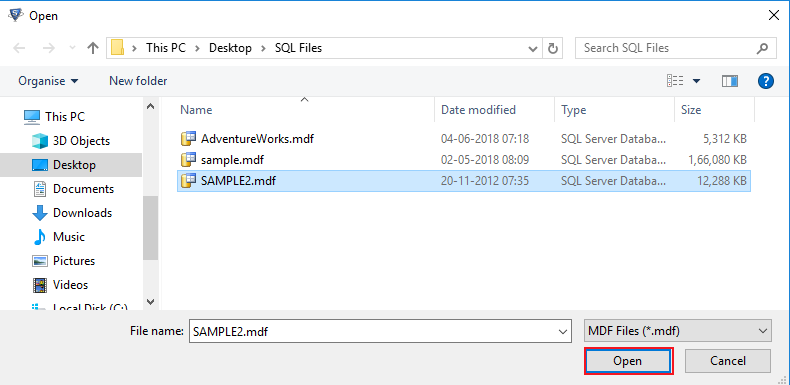
- Choose Quick Scan and Advance Scan mode depending on the corruption.
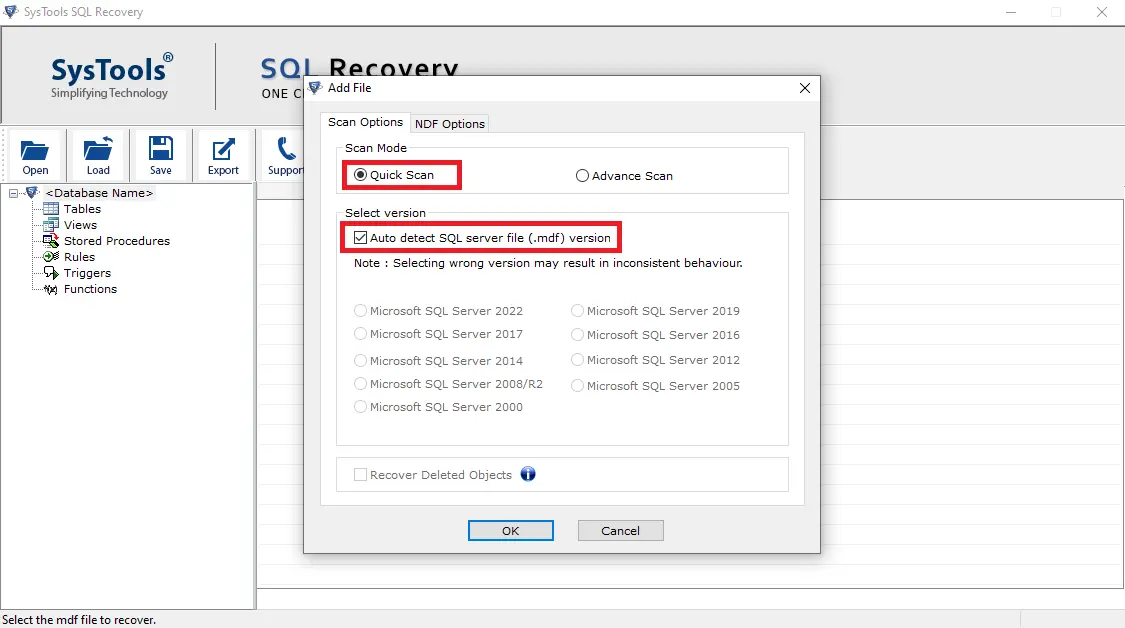
- After the scan, preview the recovered files in the database.
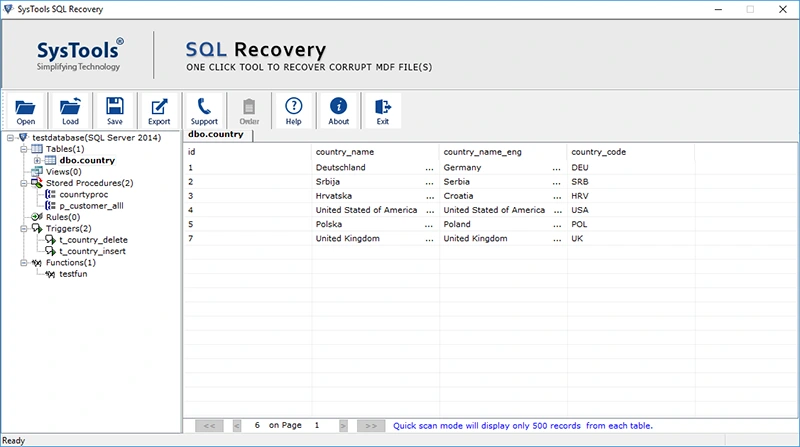
- Click on the export button to resolve the error access denied error.
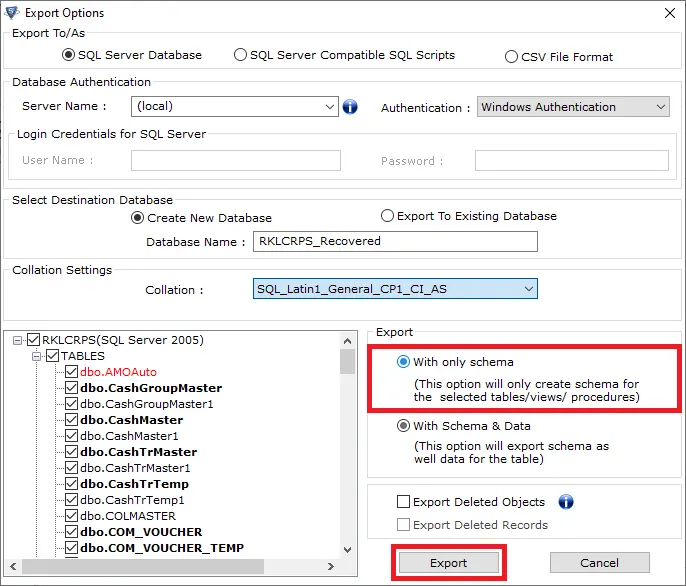
This is how the automated tool will help with repairing the file more efficiently and without compromising the database integrity.
With the help of these solutions, a user can easily overcome the issue of SQL Attach Database Error 5 Access Denied.
Conclusion
In this article, we have understood the concept of SQL Server Error 5 Access Denied error and the causes due to which it occurred. We have also mentioned a few solutions that will help the users to overcome these issues.