What is the ‘MDF File is Not a Primary Database’ Error?
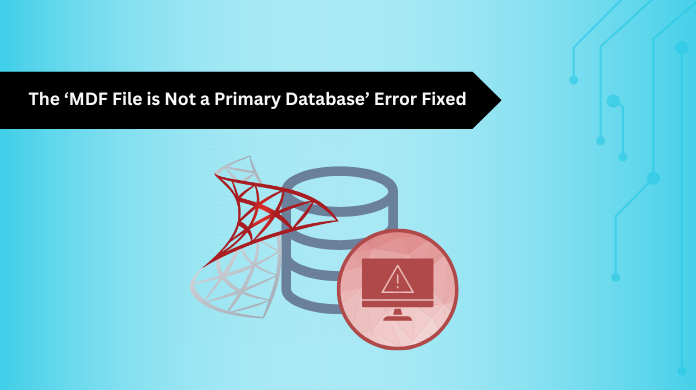
While working in the SQL Server environment, users might come across numerous errors and challenges. One of these errors is the SQL Server Error 5171. With the errors, many challenges and issues arise, that are complicated for the users to understand and resolve.
With the help of this article, we will try to understand what the error is and how it can be resolved efficiently.
Understanding SQL Server Attach Database Error 5171
The error 5171 occurs when the server is unable to recognize the SQL database files like MDF, NDF, and LDF. This error might create challenges when the user tries to attach the database files to the SQL Server and access it. The error might occur due to various reasons, but the primary causes include migration of the database, issues while attaching the database, or during the restoration of the database.
Let’s now understand the causes of the error 5171 in SQL Server.
Causes of Error 5171 in SQL Server
Corruption of Database Files
One of the reasons for the error SQL Server error 5171 can be corruption in the database files. If the user tries to attach a database file that is corrupted, it can lead to this error and further result in permanent data loss.
Incompatibility of SQL Versions
Another reason for the error to occur can be the version incompatibility of the SQL Server databases. If the database files of a newer or higher version are being attached to a lower version of the SQL Server database, the error might occur.
Lack of Permissions
If the SQL Server doesn’t have sufficient permissions to attach the database or read/write the database files, the SQL Server Attach Database error 5171 might occur. This can happen if the user has moved the database files from one device to another without providing sufficient permissions.
Manual Copying of Database Files
If the database files are not properly detached from the SQL Server before moving, users might face issues while re-attaching the database to the server as it might not recognize the detached database files.
All these are the causes of the ‘MDF File is Not a Primary Database’ error. This error when occurs, makes it challenging for the users to access their databases. To resolve the error using the best methods, we must understand the challenges encountered by the users due to this error.
Issues Encountered By Users Due to the Error
When the SQL Server error 5171 occurs, many issues arise that make it difficult for the users to proceed with their day-to-day tasks in the SQL Server database. Let’s understand these challenges now to get a better grasp of the context.
Permanent Data Loss Risk
With the database inaccessibility, the major concern of the users becomes the risk of data loss. When the database becomes inaccessible due to attachment issues in the SQL Server, users lose their access to the database making it difficult for them to secure data.
Database Accessibility Issues
The error ‘MDF File is Not a Primary Database’ majorly impacts the database, making it inaccessible for the users. Furthermore, the database inaccessibility issues further lead to creating challenges in the users’ workflow and restrict them from carrying out crucial operations.
Database Compatibility Challenges
As the SQL Server doesn’t support backward compatibility, users can face challenges while trying to attach a database file from a newer version to any older version. This can complicate the daily tasks for the users.
Downtime of Applications
The applications that rely on the SQL Server database might face downtime when the ‘SQL Server Attach Database error 5171’ occurs. Due to the same reason, users face multiple challenges while working on the SQL Database.
So what can we do to resolve the error and overcome these challenges? Let’s proceed with the solutions that will help users resolve the error efficiently without risking any data privacy.
How to Resolve SQL Server Error 5171?
There are multiple solutions that might help to resolve this SQL error. We will take a look at the solutions one by one to understand their working and how they help to fix the SQL attach database error. The first method is by using SSMS. Let’s see how this method can be implemented.
Resolve ‘MDF File is Not a Primary Database’ Using SSMS
The first method involves using SQL Server Management Studio to resolve this error. The steps to this solution are as follows:
- Open and run SQL Server Management Studio.
- Ensure the database is online. If not, use the following command to set the database online
ALTER DATABASE DBNAME SET ONLINE - Use the given command to modify the MDF File operation
ALTER DBNAME MODIFY FILE - Now, before continuing, take a backup of the database files. Then, right-click on the currently working database and click the STOP option.
- Then, copy the database files, MDF and LDF, to a different directory.
- Now, restart the SQL Server and re-attach both the database files to see if the SQL Server Error 5171 is resolved.
With the help of this method, you can efficiently resolve error 5171 and re-access the database without facing any challenges. Let’s now move to a more convenient solution that will help to fix the error.
Fix SQL Server Attach Database Error 5171 Using Advanced Solution
One of the reasons for this error to occur is corruption in database files. We will now use a professional solution to resolve the error occurring for this reason. The solution we will be using is the SQL Database Recovery Tool.
With the help of this solution, we can detect the corruption in the tool, and recover the files from the database files without the risk of data loss.
The steps for using this solution are as follows:
- Install and open the repair tool.
- Load the MDF and NDF files in the software by clicking on the OPEN button.
- Choose the Quick Scan or Advanced Scan Mode, to run a complete corruption detection.
- After the scan, you will be able to preview the database files. Once previewed, click on the export button.
- In the export window, configure all the required settings to export the recovered database files.
Following these steps will help you easily resolve the ‘MDF File is Not a Primary Database’ error. Additionally, these steps will allow you to recover the corrupted database files without compromising the data integrity. With the help of these solutions, you can effectively resolve this error and further access the database without any issues.
Conclusion
Through this article, we have tried to understand the SQL Server Error 5171. Furthermore, we have also discussed the challenges and the causes of this error to make the topic easier for the users. Additionally, we have provided the best solutions to resolve this error efficiently to make it convenient for the users to access their databases.