Upgrade SQL Server 2016 to 2019 & Migrate All Database Safely
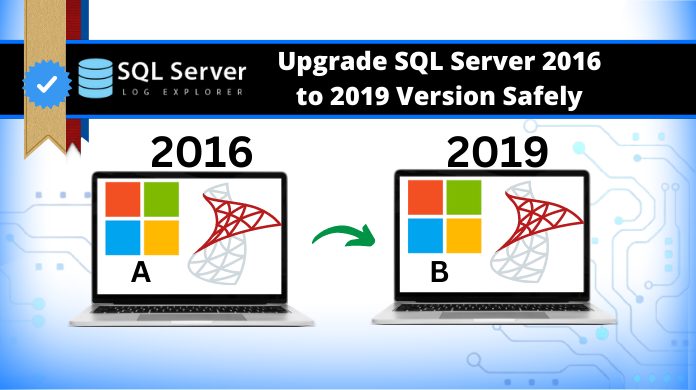
Summary: This blog is having the solution to upgrade SQL server 2016 to 2019 for users with the help of the best available tools. We are going to have a look at the most advanced solutions that can easily help users along with their benefits & drawbacks. SQL Server is the third largest database as per user base. Therefore, such queries are quite common.
To migrate SQL server 2016 to 2019, users often lack the core technical knowledge. This is why being aware of the knowledge is what users need. This blog has solutions that even IT experts recommend to users. In addition, it includes the tips & tricks form that Microsofts MVPs use for a perfect SQL database migration task.
Reading the entire article carefully can help users to migrate database from SQL server 2016 to 2019 in the minimum time without any single error.
System Requirements for SQL Server Upgrade from 2016 to 2019
Before users go on to the solutions, they must understand the minimum requirements for the system to execute this task. Below are the requirements mentioned for users to not mess up in this critical migration task for their SQL Server.
Operating System
At the very first, we have the OS. Now, users are always recommended to go for the latest operating system. However, we are mentioning the following ones below:
- Windows 10
- Windows 11
- Windows Server 2016
- Windows Server 2019
Processor
The Processor is also crucial as it will execute the entire task. The processor must be capable enough to handle the load of such a server upgrade task.
- CPU-compatible processor with a minimum speed of 1 GHz or a faster processor.
RAM
Now, for RAM, users have two options based on the type of method they are using. If they opt for the manual solution, they will need comparatively less RAM but it is not the same in case of automated method.
- Minimum 512MB for manual task & 4GB for automated tasks.
Hard Disk Space
Here also, users need to make sure they have enough space in their system to store the data files of the SQL Server. Now, if we are talking just about the storage for upgradation, then we have different parameters.
- 9.01 MB for the EXE file & approx 100 MB for the entire software.
Limitation
Microsoft SQL Server Express only supports
- 1 physical processor
- 1 GB of memory,
- 10 GB data storage.
- Upgrade SQL Server 2016 to 2019 Step by Step Manually
How to Upgrade SQL Server 2016 to 2019 Step by Step Manually
As users often ask about manual solutions, let’s discuss that in the first place. We can say that the manual solution is not the direct solution. Users have to go through two or three different operations to completely migrate their database files to the destination server.
Let’s have a look at these tasks in three phases:
Phase 1: The very first phase here involves the task of repairing the data files. For this, users need to check the health status of the database by using the DBCC CHECKDB command. Later on, they can choose the Repair_Rebuild, Repair_Fast, or Repair_Allow_Dataloss commands as per their preference.
Phase 2: After repairing the database files, the second phase is to take a full backup of the database files. They can store this backup in their local system using the SSMS or T-SQL scripts.
Phase 3: At last, users need to just export the backed-up data file to the destination server using the import/export wizard of SSMS. Then finally, users can say that their migration task is completed.
Drawbacks in Learning How to Migrate SQL Server 2016 to 2019 Manually:
- The manual solution is quite slow as well as complex including various confusing steps to execute.
- Users need to be proficient in SQL technicalities as well as T-SQL scripts to operate this complex manual method.
- There are several other drawbacks as well like lack of latest features, security standards, poor user experience, etc.
- There is a huge risk of data loss as well as severe data corruption in the manual method. There can be technical errors as well as malfunctions in the system that can lead to corruption in the data files.
Also Read: Export SQL Server Database to SQL File
Migrate SQL Server 2016 to 2019 Using the Automated Solution
Now, we have an automated solution that can reduce users’ stress as it holds the most advanced algorithms & AI technology. All that users need to do is download the advanced SQL Server Migration Tool from below.
Launch the tool in your system. Execute five easy steps to learn how to upgrade SQL server 2016 to 2019 & get the desired results exactly as per your expectations.
Step-1. Launch the Tool & then Go to the Open button.

Step-2. Choose the Online or Offline mode of migration.

Step-3. Preview the Data Files and Go to Export options.

Step-4. Set the Export options and Destination location.

Step-5. Hit the Export button to finish the entire operation.

Notes: If you are working on Windows 7, 8, 10, 11, or Windows Server 2012 or 2016, enable the “Run as Administrator” option. Skipping this can be a hassle for users to migrate database from SQL server 2016 to 2019 server.
Users can also download the status report after the completion of the entire operation. This helps them in further research & development tactics.
Automated Tool Features that Are A Proven Aid for Users
Now there are several features present in the automated tool that help users to learn how to upgrade SQL server 2016 to 2019 step by step without any hassles. Understanding these features results in users utilizing the tool to its maximum potential.
- This tool offers a total of four migration options to upgrade SQL server 2016 express to 2019 standard (subscription plans & versions may vary):
- From one live SQL server to another live SQL server.
- From live SQL servers to the SQL-compatible scripts.
- Offline MDF data files to a live SQL Server Database
- Offline MDF data file to the SQL-compatible scripts.
- This tool migrate SQL 2016 to 2019 with schema or schema & data as well.
- Date & category filter of this tool allows the selective migration of database.
- It repairs the database before migrating them to the destination server path
- Users can upgrade SQL server 2016 enterprise to 2019 standard version.
- Users can create new databases or migrate files to an existing database too.
- It supports almost all the data items like tables, views, indexes, triggers, etc.
- Learning how to migrate SQL server 2016 to 2019 is fast with this software.
- SQL Server 2019, 2017, 2016, 2014, 2012, 2008/2008 R2, etc are supported.
Important Tips to Keep In Mind
Now, we have some tips for users to upgrade SQL 2016 to 2019 & with these tips in hand, users can enhance their entire migration experience. Here, we have observed the real pain points of users during such a migration task & also got reviews from several users, MVPs, & experts.
- Train Your Employees – We must train our employees for the upcoming changes after the upgrade to maintain the workflow.
- Backup – Always, keep a backup to handle nay kind of disaster. This acts as a disaster management plan for emergency purposes.
- Pilot Project – Test a demo project for the migration to see if things are working as per our plan.
- Compatibility Check – Users must run a compatibility check before they execute SQL Server upgrade from 2016 to 2019 task to counter any error at the beginning.
- Check Disk Space – Always make sure that the destination server has enough space to accommodate the new data.
F.A.Qs to Upgrade SQL Server 2016 to 2019
Q. Is this automated solution free to migrate database from SQL Server 2016 to 2019?
A. No, this software isn’t free but it offers a free demo version for users. Moreover, the full version is quite affordable which users can afford easily.
Q. If I want to download my server, can I use this utility?
A. Yes, users can opt for this automated solution in both upgrade as well as downgrade cases with ease.
Q. Does this tool migrate the stored procedures?
A. Users can migrate SQL 2016 to 2019 version smartly along with almost all data objects including stored procedures.
Q. How can I get to know if some files get failed during the migration?
A. The status report that users can generate at the end shows all the data including successful & failed data items of the SQL server.
Bringing It All Together
In the end, we are going to conclude this article on the note that it’s very easy to upgrade SQL server 2016 to 2019 step by step with the right tool. Users must be aware of the latest technological trends, knowledge as well as tools.
In this case, the manual method is not at all interesting. Therefore, the automated solution is the best & only choice for users. Moreover, it keeps the data safe as well. As a cherry on top, users can have plenty of features as well to migrate SQL server 2016 to 2019 version.